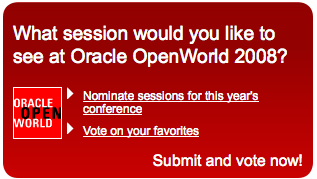Oracle Database 10g is not yet officially supported on new Mac OS X 10.6 Snow Leopard but thanks to comments at my previous tutorial I managed to do Oracle 10g installation on fresh Mac OS X Snow Leopard.
Oracle Database 10g is not yet officially supported on new Mac OS X 10.6 Snow Leopard but thanks to comments at my previous tutorial I managed to do Oracle 10g installation on fresh Mac OS X Snow Leopard.
If you have upgraded from Leopard with Oracle 10g installation to Snow Leopard then most probably Oracle 10g should work fine and you should not do anything. These instructions are just for fresh installation of Snow Leopard.
And also please take in mind that Oracle 10g on Snow Leopard is not supported yet by Oracle and therefore please do not run critical production applications on it :)
So here are my updated Oracle 10g installation instructions for Snow Leopard.
Initial preparation
At first you need Xcode tools installed on your Mac OS X.
Then you need to create oracle user as well as increase default kernel parameters. Open Terminal and switch to root user:
sudo -i
Create oinstall group and oracle user (I used group and user number 600 to ensure that they do not collide with existing groups and users):
dscl . -create /groups/oinstall
dscl . -append /groups/oinstall gid 600
dscl . -append /groups/oinstall passwd "*"
dscl . -create /users/oracle
dscl . -append /users/oracle uid 600
dscl . -append /users/oracle gid 600
dscl . -append /users/oracle shell /bin/bash
dscl . -append /users/oracle home /Users/oracle
dscl . -append /users/oracle realname "Oracle software owner"
mkdir /Users/oracle
chown oracle:oinstall /Users/oracle
Change password for oracle user:
passwd oracle
Change default kernel parameters:
vi /etc/sysctl.conf
and enter values recommended by Oracle:
kern.sysv.semmsl=87381
kern.sysv.semmns=87381
kern.sysv.semmni=87381
kern.sysv.semmnu=87381
kern.sysv.semume=10
kern.sysv.shmall=2097152
kern.sysv.shmmax=2197815296
kern.sysv.shmmni=4096
kern.maxfiles=65536
kern.maxfilesperproc=65536
net.inet.ip.portrange.first=1024
net.inet.ip.portrange.last=65000
kern.corefile=core
kern.maxproc=2068
kern.maxprocperuid=2068
Oracle DB installation scripts have reference to Java version 1.4.2 which is not present on Snow Leopard. The easiest way to fix it is to create symbolic link to newer version of Java:
sudo ln -s /System/Library/Frameworks/JavaVM.framework/Versions/1.5.0 /System/Library/Frameworks/JavaVM.framework/Versions/1.4.2
After this reboot your computer so that these new kernel parameters would be taken into effect.
After reboot you need to log in as new “Oracle software owner” user (as now Snow Leopard has stricter control for access to X11 display and therefore I couldn’t manage to start Oracle installation just from terminal).
Open Terminal application and set shell settings in .bash_profile
vi .bash_profile
and enter
export DISPLAY=:0.0
export ORACLE_BASE=$HOME
umask 022
ulimit -Hn 65536
ulimit -Sn 65536
As you see I prefer to install all Oracle related files under home directory of oracle user therefore I am setting ORACLE_BASE to home directory. And also include ulimit settings – I forgot to do this initially and got strange TNS service errors because of that.
Now execute this script so that these settings are applied to current shell:
. ./.bash_profile
Now download db.zip installation archive and place it somewhere and unzip it:
mkdir Install
cd Install
# download db.zip to this directory
unzip db.zip
cd db/Disk1
Now you are ready to start installation. In Snow Leopard you need to pass -J-d32 option to installation script to force to run Java in 32-bit mode as some native libraries are 32-bit:
./runInstaller -J-d32
Installation
In installation wizard I selected the following options:
- Standard Edition – as I don’t need additional features of Enterprise Edition
- Install Software Only – we will need to do some fixes before database creation
In the middle of installation you will get error message “Error in invoking target ‘all_no_orcl ipc_g ihsodbc32’ …” (message truncated). Please do not press anything and switch to Terminal application.
cd ~/oracle/product/10.2.0/db_1/rdbms/lib
vi ins_rdbms.mk
and in this file you need to search for line containing HSODBC_LINKLINE (in vi enter /HSODBC_LINKLINE) and comment out this line with putting @# @ in front of it:
and save changed file.
In this way we disable failing compilation of library which is anyway not needed for our Oracle DB installation.
After that you can switch back to Oracle installation application and press Retry.
At the end of installation you will be instructed to run one shell script from root. To do that open new tab in Terminal and execute (substitute “username” with your login name):
su - username
sudo /Users/oracle/oracle/product/10.2.0/db_1/root.sh
Hopefully installation will complete successfully.
Creation of database
Switch back to Terminal tab with oracle user and add the following lines to .bash_profile of oracle user:
export ORACLE_HOME=/Users/oracle/oracle/product/10.2.0/db_1
export DYLD_LIBRARY_PATH=$ORACLE_HOME/lib
export ORACLE_SID=orcl
PATH=$PATH:$ORACLE_HOME/bin
and execute it
. ~/.bash_profile
Now you need to modify $ORACLE_HOME/jdk/bin/java script and change ...java -Xbootclasspath... to ...java -d32 -Xbootclasspath.... This is necessary to force netca and dbca utilities to run in 32-bit mode.
Now you need to do the major installation hack :) Unfortunately the main oracle executable binary when compiled under Snow Leopard is giving core dumps when starting Oracle database and currently the only way how I managed to fix it is to replace this executable file with the one which was compiled previously under Leopard. So you need to download it in trust me that it is correct :)
cd $ORACLE_HOME/bin
curl -O http://rayapps.com/downloads/oracle_se.zip
unzip oracle_se.zip
chmod ug+s oracle
rm oracle_se.zip
(If you installed Oracle Enterprise Edition then please substitute oracle_se.zip with oracle_ee.zip)
Now you can run Network Configuration Assistant
netca
and select all default options to create listener and wait until you get confirmation message that listener is configured and started.
After that you can run Database Configuration Assistant
dbca
and select
- Create a Database
- General Purpose
- Specify orcl as Global Database Name and SID (or set it to something different if you need)
- Specify password for SYS and SYSTEM users
- I selected also Sample Schemas
- and in Character Sets I selected Use Unicode (AL32UTF8)
At the end of installation I tried to use Password Management to unlock additional schemas but it didn’t work – so you need to unlock other sample schemas if needed using sqlplus.
At the end of installation verify if you can connect to newly created database
sqlplus system@orcl
I hope that my fixes will help you as well and you will be able to connect to database.
If you want to unlock other sample users then do it from sqlplus, e.g.:
alter user hr account unlock identified by hr;
Further instructions are the same as for Leopard and there are no more changes.
Change listener to listen on localhost
As I need this Oracle database just as local development database on my computer then I want to change the listener so that it would listen just on localhost port 1521:
vi $ORACLE_HOME/network/admin/listener.ora
and change it to:
SID_LIST_LISTENER =
(SID_LIST =
(SID_DESC =
(SID_NAME = PLSExtProc)
(ORACLE_HOME = /Users/oracle/oracle/product/10.2.0/db_1)
(PROGRAM = extproc)
)
(SID_DESC =
(SID_NAME = orcl)
(ORACLE_HOME = /Users/oracle/oracle/product/10.2.0/db_1)
)
)
LISTENER =
(DESCRIPTION_LIST =
(DESCRIPTION =
(ADDRESS = (PROTOCOL = TCP)(HOST = localhost)(PORT = 1521))
(ADDRESS = (PROTOCOL = IPC)(KEY = EXTPROC0))
)
)
Then also change ORCL alias definition in $ORACLE_HOME/network/admin/tnsnames.ora to:
ORCL =
(DESCRIPTION =
(ADDRESS = (PROTOCOL = TCP)(HOST = localhost)(PORT = 1521))
(CONNECT_DATA =
(SERVER = DEDICATED)
(SERVICE_NAME = orcl)
)
)
After this change restart listener and try to connect with sqlplus to verify that these changes are successful.
Automatic startup of Oracle database
If you want that Oracle database is started automatically when your computer is booted then you need to create the following startup script. Start terminal and switch to root.
At first edit /etc/oratab and change N to Y at the end of line for ORCL database – this will be used by dbstart utility to find which databases should be started automatically.
Then create startup script for Oracle database:
mkdir /Library/StartupItems/Oracle
cd /Library/StartupItems/Oracle
vi Oracle
and enter the following:
#!/bin/sh
# Suppress the annoying "$1: unbound variable" error when no option
# was given
if [ -z $1 ] ; then
echo "Usage: $0 [start|stop|restart] "
exit 1
fi
# source the common startup script
. /etc/rc.common
# Change the value of ORACLE_HOME to specify the correct Oracle home
# directory for the installation
ORACLE_HOME=/Users/oracle/oracle/product/10.2.0/db_1
DYLD_LIBRARY_PATH=$ORACLE_HOME/lib
export ORACLE_HOME DYLD_LIBRARY_PATH
# change the value of ORACLE to the login name of the
# oracle owner at your site
ORACLE=oracle
PATH=$PATH:$ORACLE_HOME/bin
# Set shell limits for the Oracle Database
ulimit -Hu 2068
ulimit -Su 2068
ulimit -Hn 65536
ulimit -Sn 65536
StartService()
{
ConsoleMessage "Starting Oracle Databases"
su $ORACLE -c "$ORACLE_HOME/bin/dbstart $ORACLE_HOME"
}
StopService()
{
ConsoleMessage "Stopping Oracle Databases"
su $ORACLE -c "$ORACLE_HOME/bin/dbshut $ORACLE_HOME"
}
RestartService()
{
StopService
StartService
}
RunService "$1"
and then make this script executable
chmod a+x Oracle
and in addition create properties file:
vi StartupParameters.plist
with the following contents:
{
Description = "Oracle Database Startup";
Provides = ("Oracle Database");
Requires = ("Disks");
OrderPreference = "None";
}
Now you can verify that these scripts are working. Open new terminal and try
sudo /Library/StartupItems/Oracle/Oracle stop
to stop the database and
sudo /Library/StartupItems/Oracle/Oracle start
to start again the database. And later you can reboot your computer also to verify that Oracle database will be started automatically.
Hide oracle user from login window
After computer reboot you probably noticed that now you got oracle user in initial login window. To get rid of it execute this from terminal:
sudo defaults write /Library/Preferences/com.apple.loginwindow HiddenUsersList -array-add oracle
What next?
Now when you have Oracle database installed you would need some development tools that you could use to access the database. Here are some links:
Please comment if you find any issues with Oracle Database 10g installation on Snow Leopard using this tutorial.



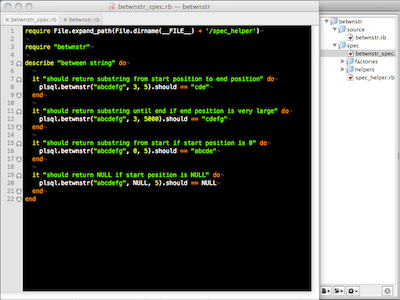

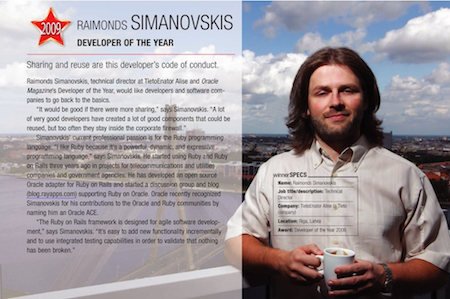
 Oracle Database 10g is not yet officially supported on new Mac OS X 10.6 Snow Leopard but thanks to comments at my
Oracle Database 10g is not yet officially supported on new Mac OS X 10.6 Snow Leopard but thanks to comments at my 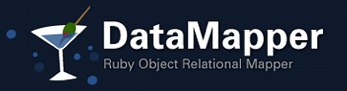
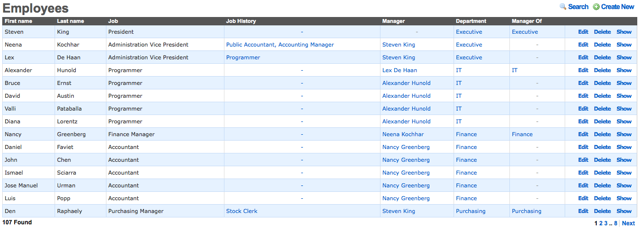
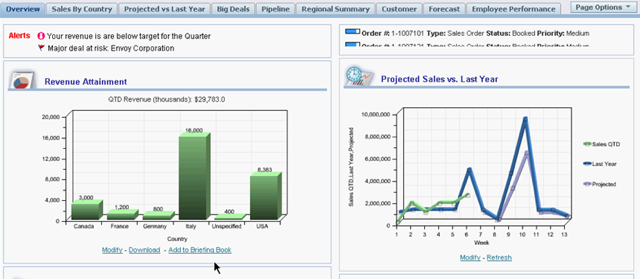
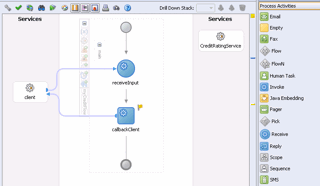

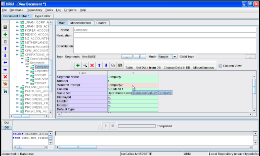 Warning: this post will be unrelatead to Ruby :)
Warning: this post will be unrelatead to Ruby :)